To Void, users must proceed to actions or the Settings, depending on the void type.
There are 3 ways of voiding –
Line Item Void – voiding of an item/s.
Bill Void – a transaction that has been billed.
Order or Transaction Void – order that has been placed.
How to do a Line Item Void:
1. Select the item on the transaction, then click on the “Actions” button.
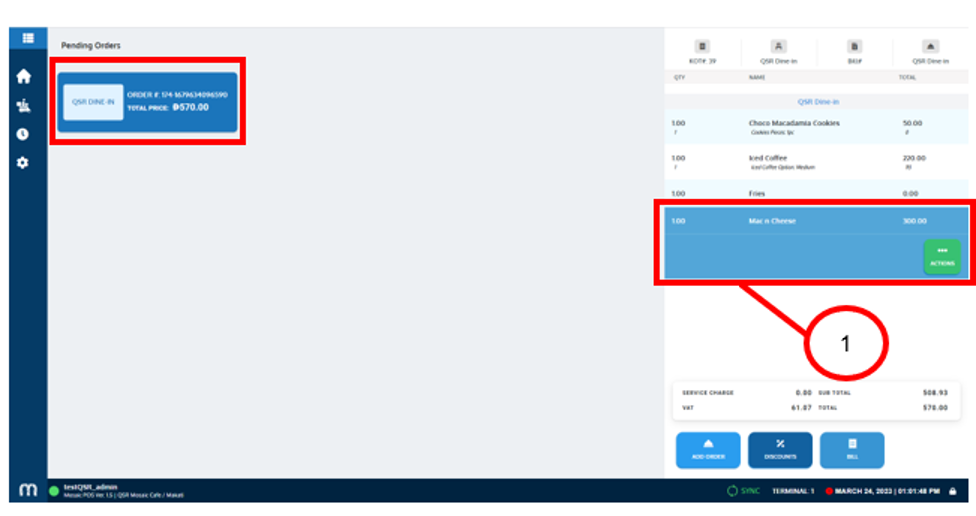
2. Select “Void Item”.
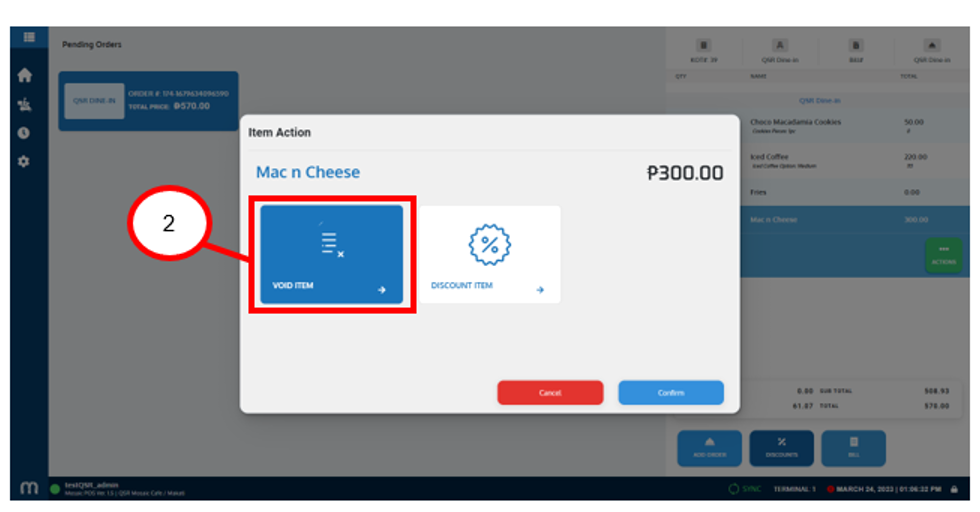
3. Select a reason for voiding.
4. Click on the “Void” button.
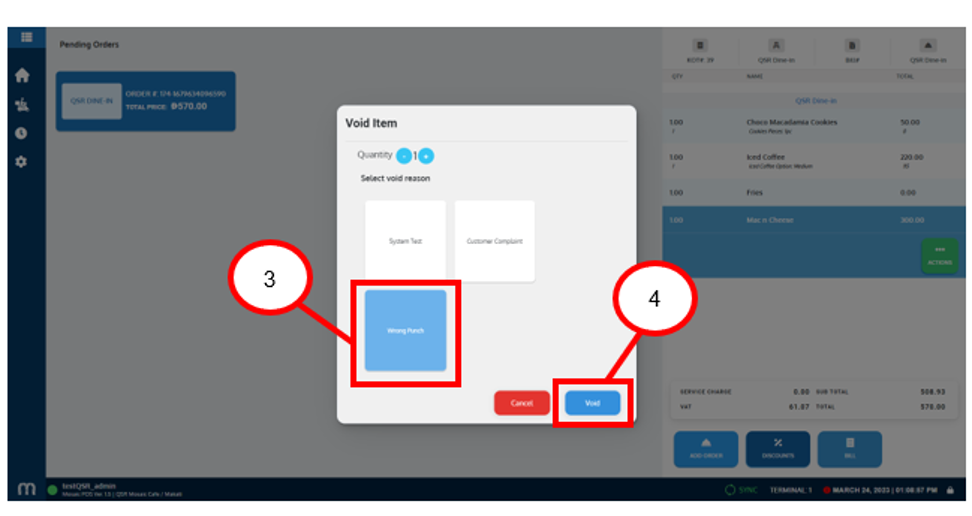
5. An approver should authorize the voiding by choosing an approver then input the pin.
6. Click on the “Confirm” button.
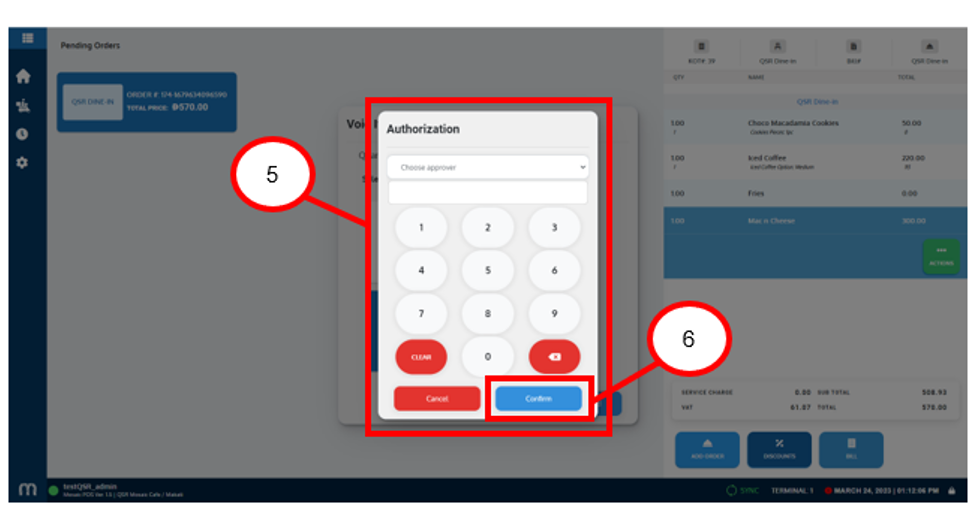
The item is now voided.
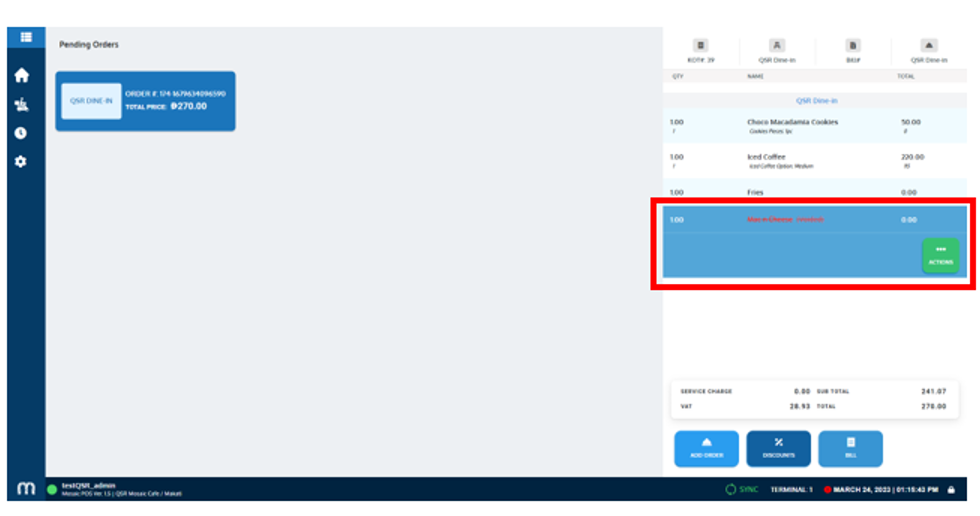
How to do a Bill Void:
1. On the Settings menu, click on “Bill”.
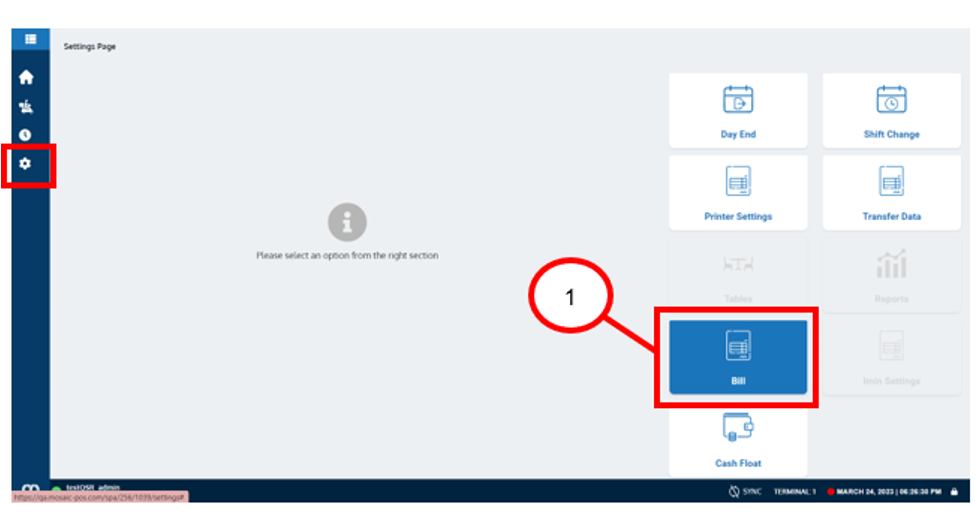
2. Under the Bills section, look for the transaction that you want to void, then click on the “Void” button.
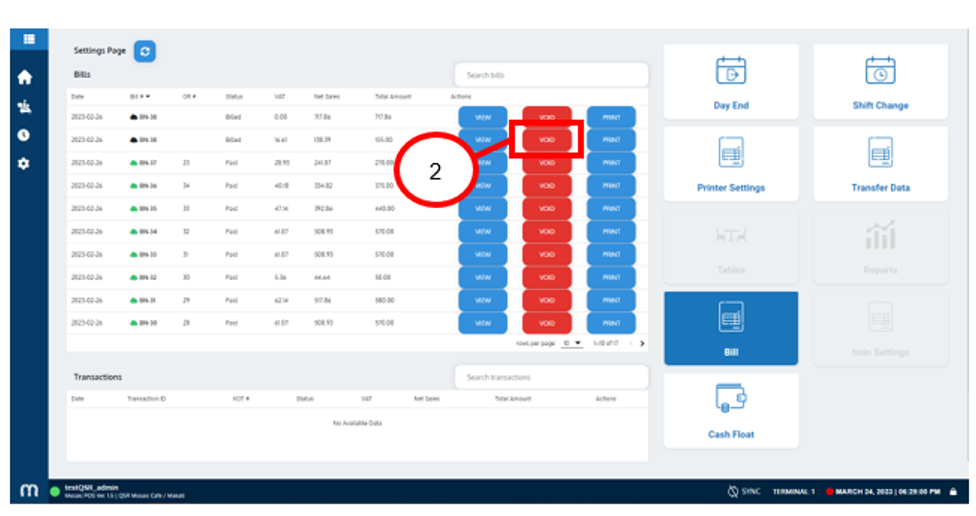
3. Select a reason for voiding.
4. Click on the “Void” button.
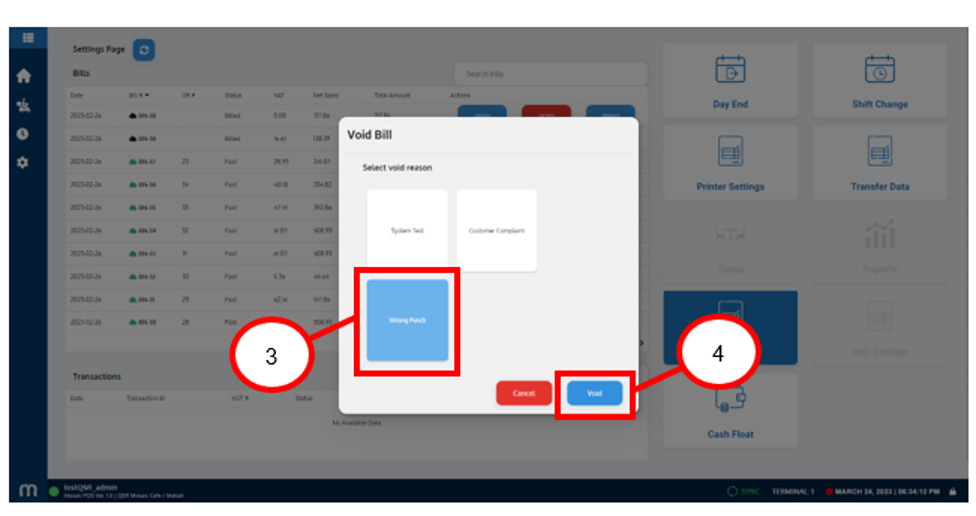
5. An approver should authorize the voiding by choosing an approver then input the pin.
6. Click on the “Confirm” button.
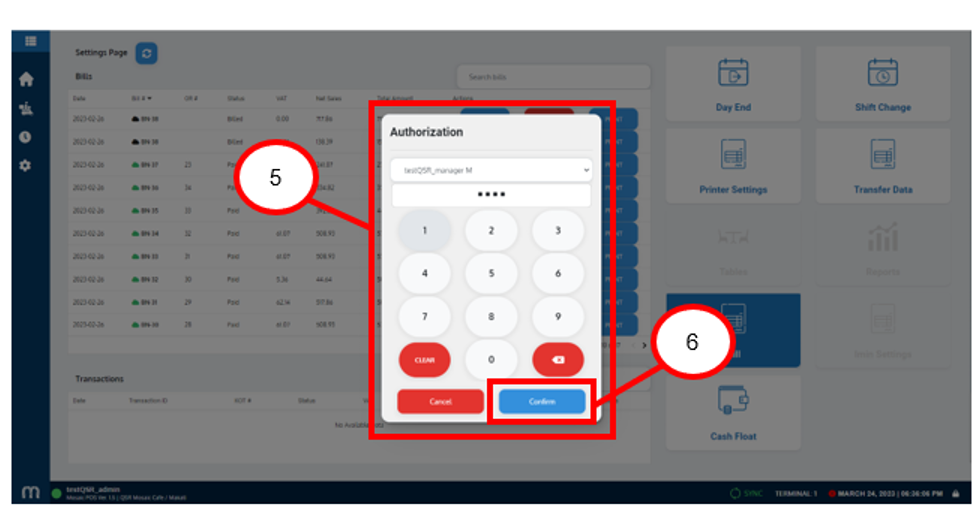
7. A preview of the Bill Void will appear and a Void Slip will be printed automatically. Simply click on “OK” button.
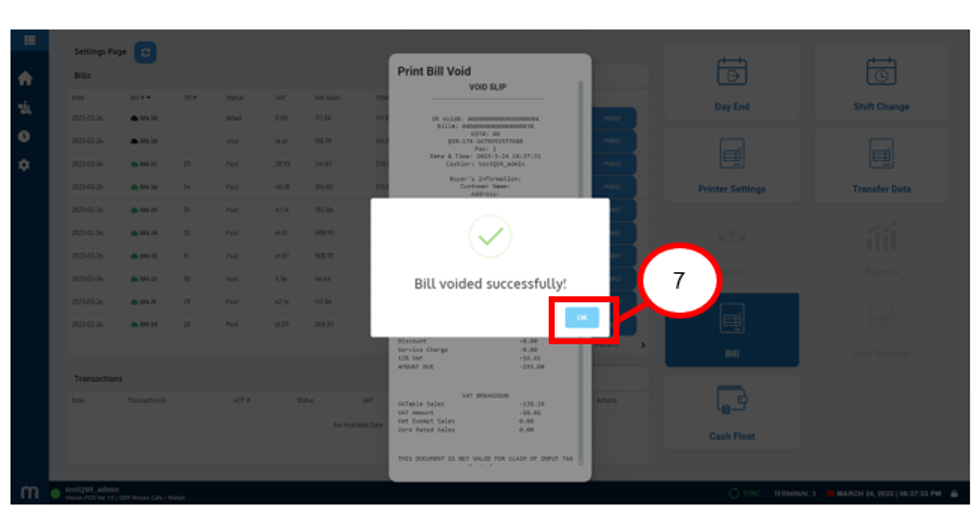
Note: Just click anywhere on the screen to close the preview.
We can see that the Bill is already in Void status.
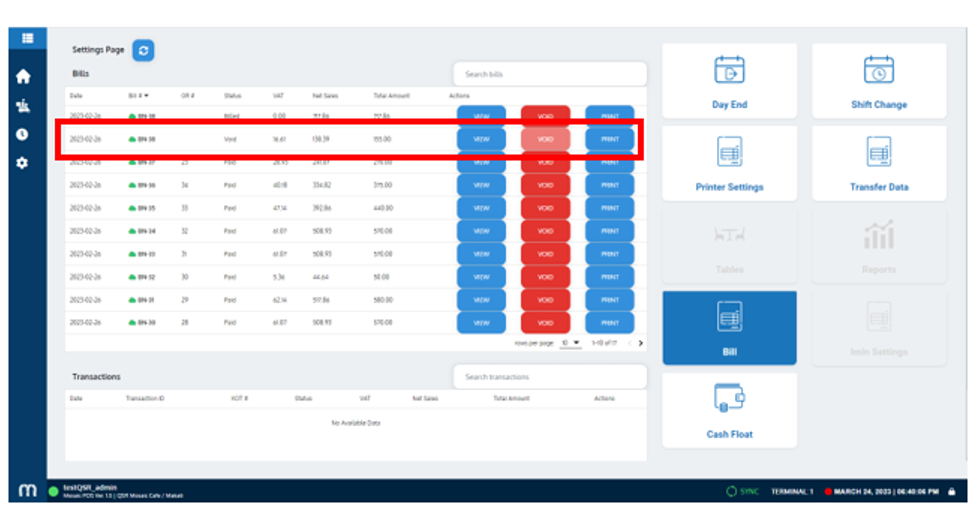
How to do an Order or Transaction Void:
1. On the Settings menu, click on “Bill”.
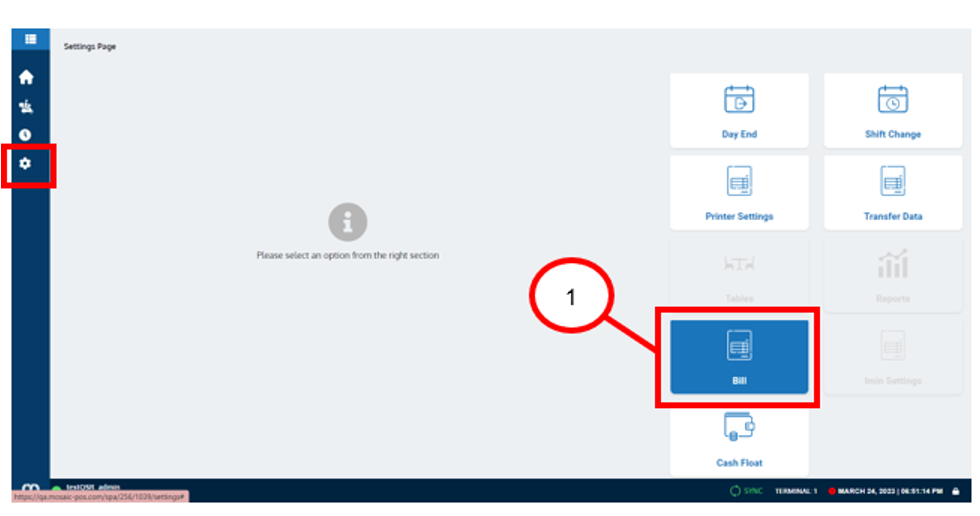
2. Under the Transactions section, look for the transaction that you want to void, then click on the “Void” button.
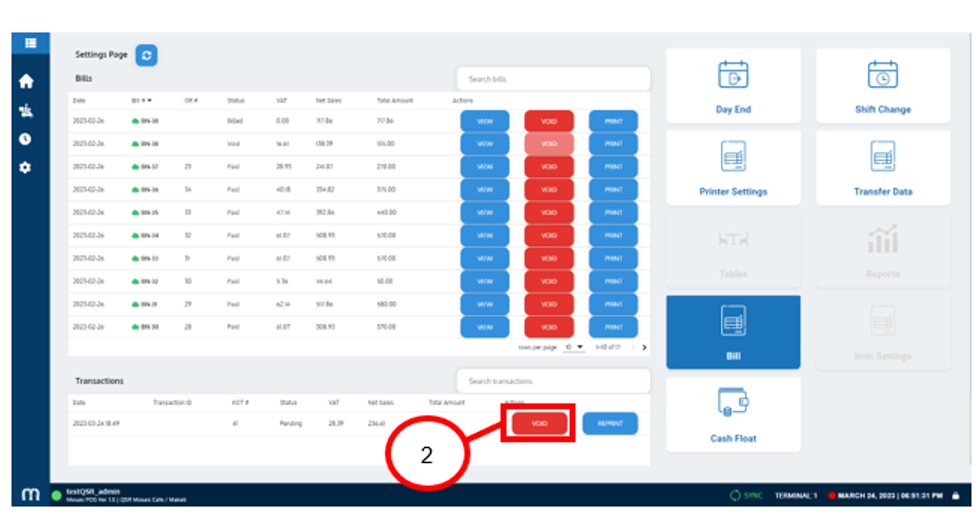
3. Select a reason for voiding.
4. Click on the “Void” button.
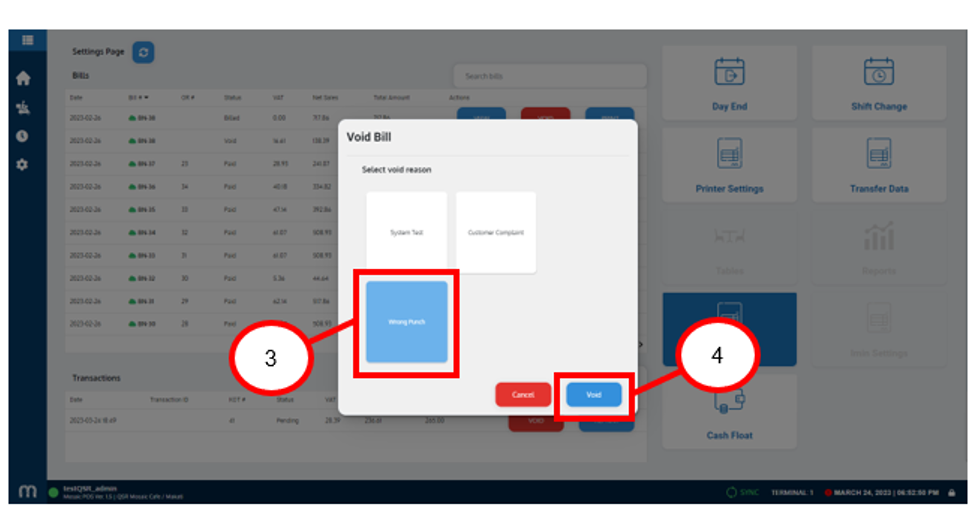
5. An approver should authorize the voiding by choosing an approver then input the pin.
6. Click on the “Confirm” button.
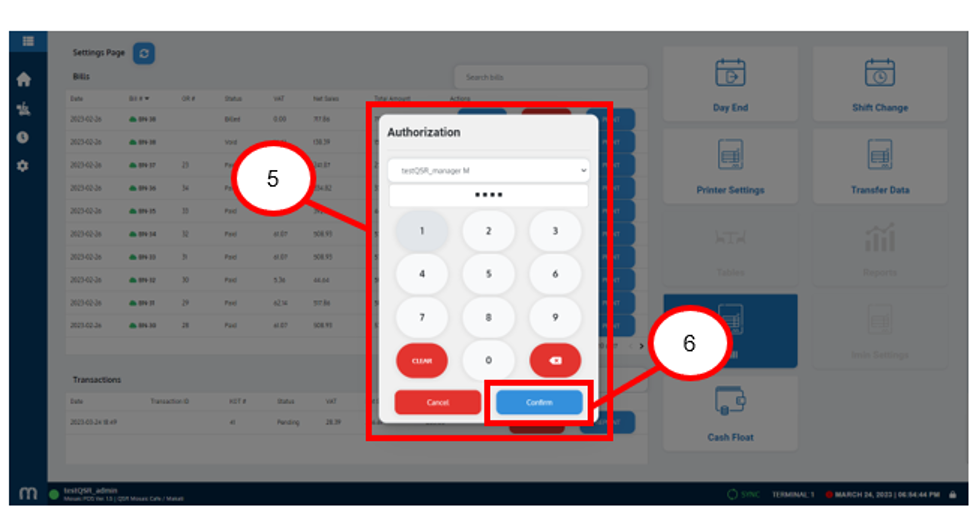
We can see that the Transaction is no longer available indicating the void was successful.

.png?height=120&name=Mosaic%20Full%20Logo%20Blue%20(Transparent).png)