- Mosaic Solutions Support and Help Center
- Mosaic POS
- Getting Started with your POS
How to Temporarily Lock the Device (POS v1.5)
To temporarily lock the device, locate the red lock icon on the bottom-right corner, then click the icon. This will lock the device, and revert the user to the user selection screen.
1. On the bottom-right corner, you will find a lock icon. Click this to temporarily lock your POS.
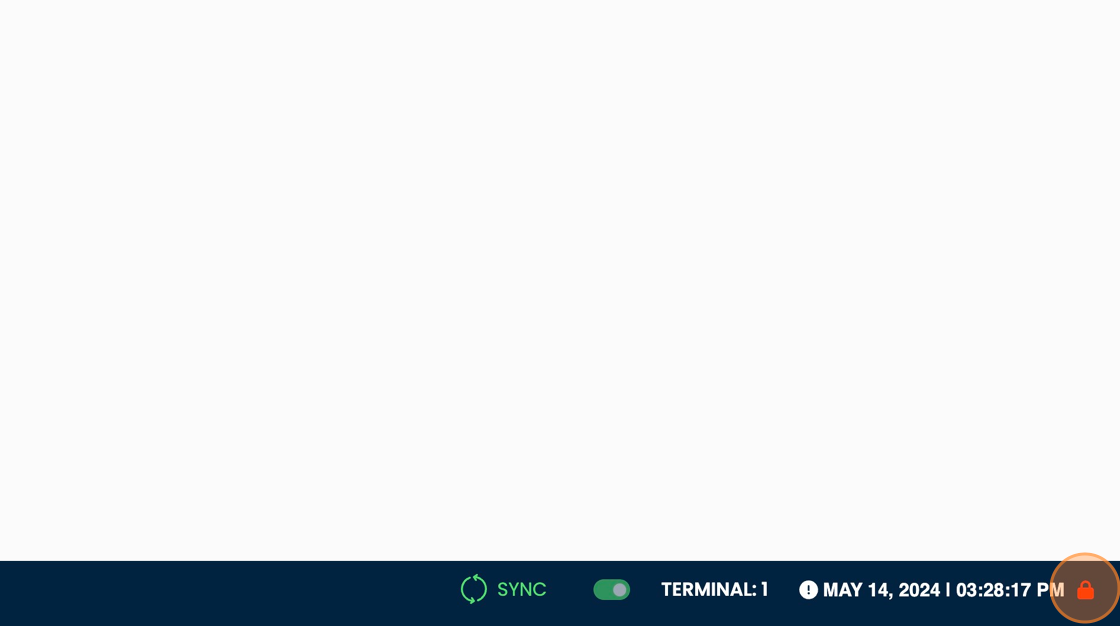
2. To log back in, simply select your user and enter your PIN using the on-screen number pad.
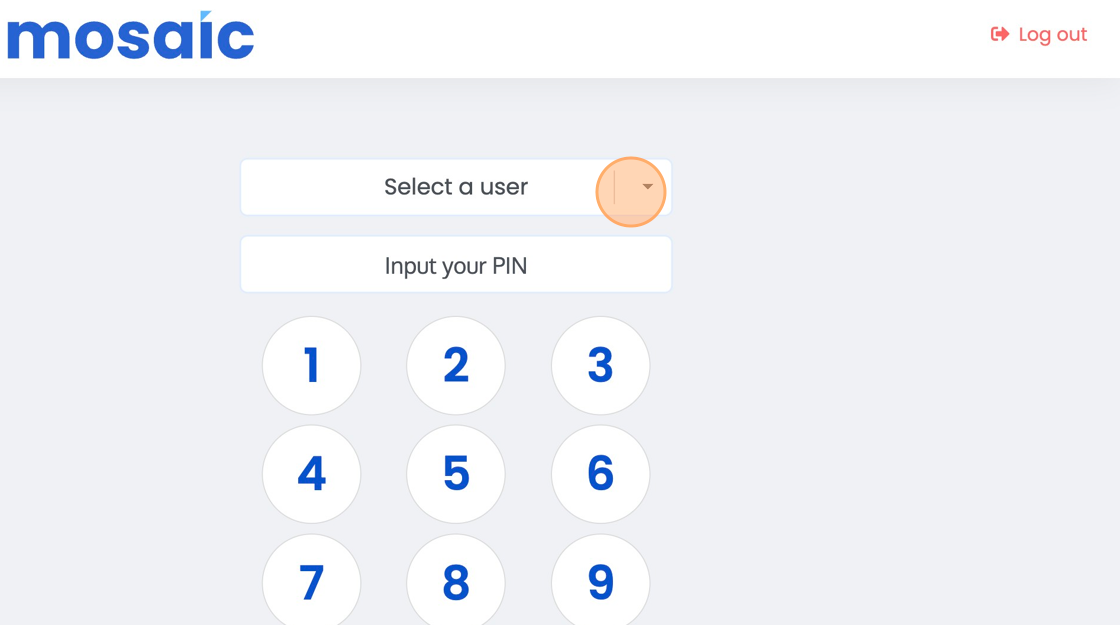
3. Click "LOGIN"
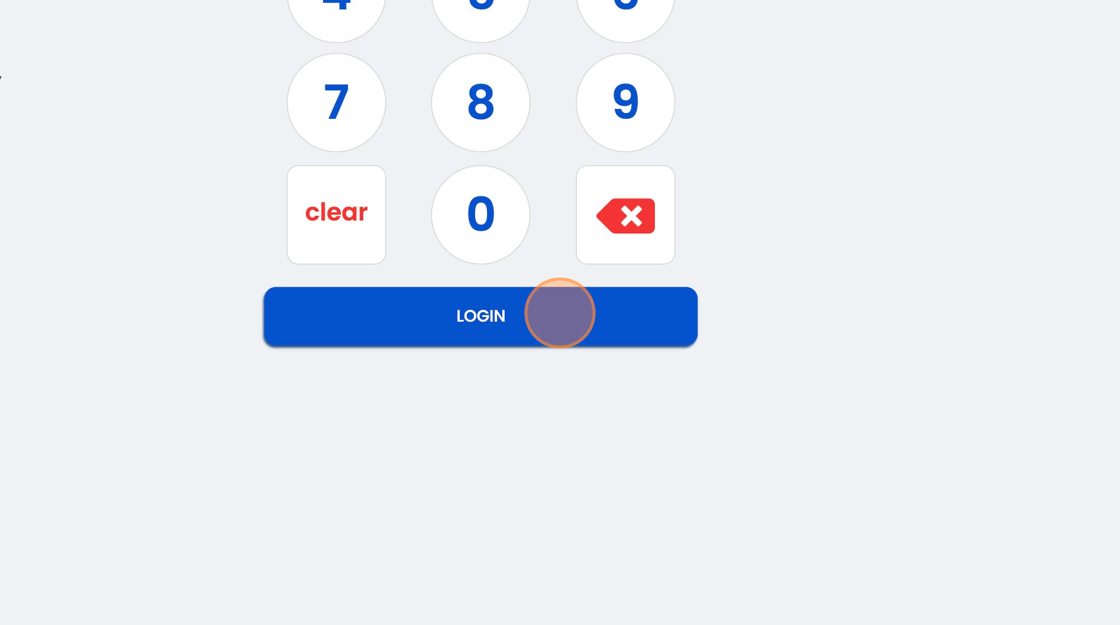
4. You may now proceed with any of your transactions.
.png?height=120&name=Mosaic%20Full%20Logo%20Blue%20(Transparent).png)