In this Quick Reference Guide, users can learn what steps are needed to successfully Navigate the Discounts of Mosaic Analytics Dashboard.
- Go to https://backoffice-console.mosaic-pos.com/#/auth/login
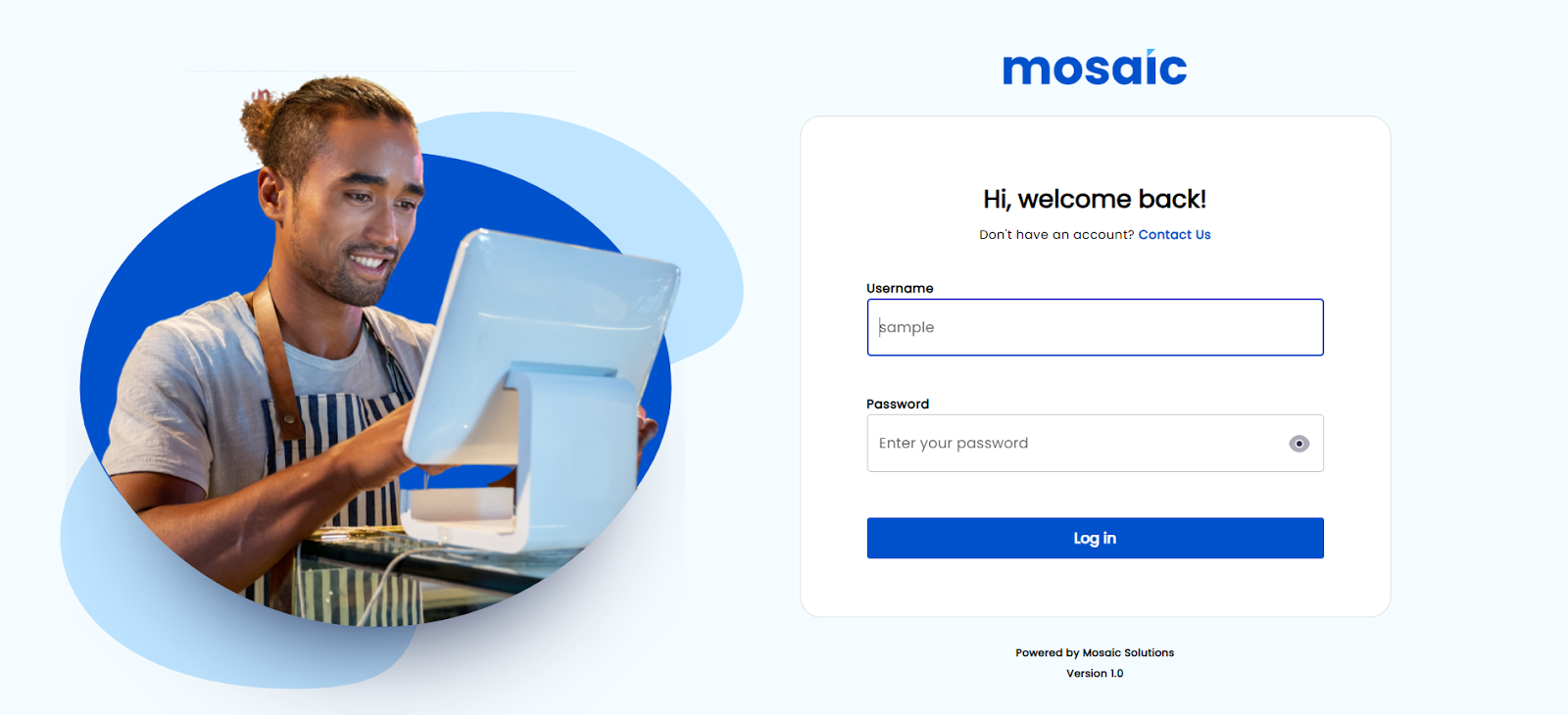
- Log in to the Mosaic Analytics using your account.
- Click “Log In”
- The Account Filter lets you select the Account Name that is registered with Mosaic.
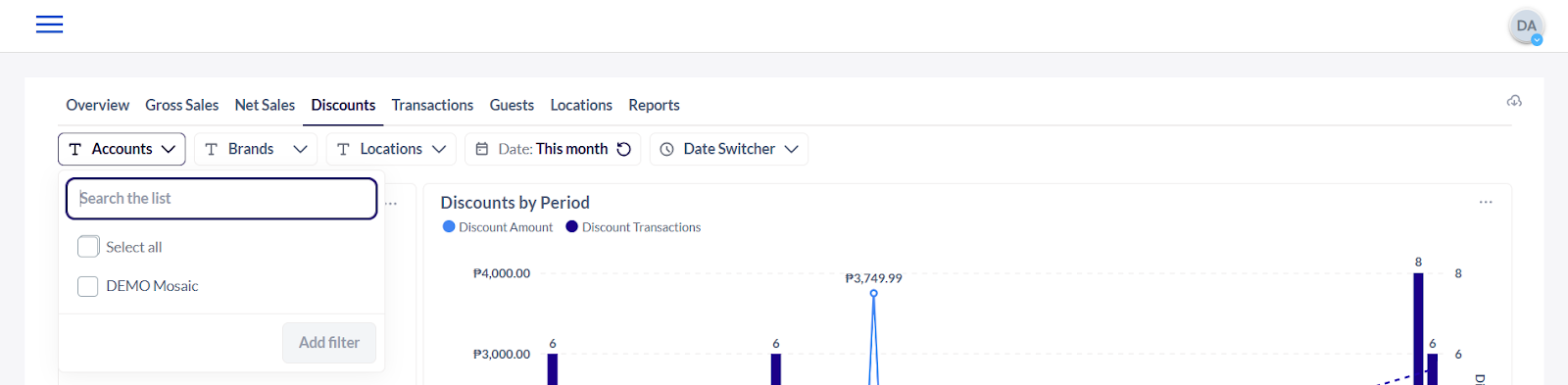
5. The Brand Filter lets you select the Brand Name that is associated with the registered account name.
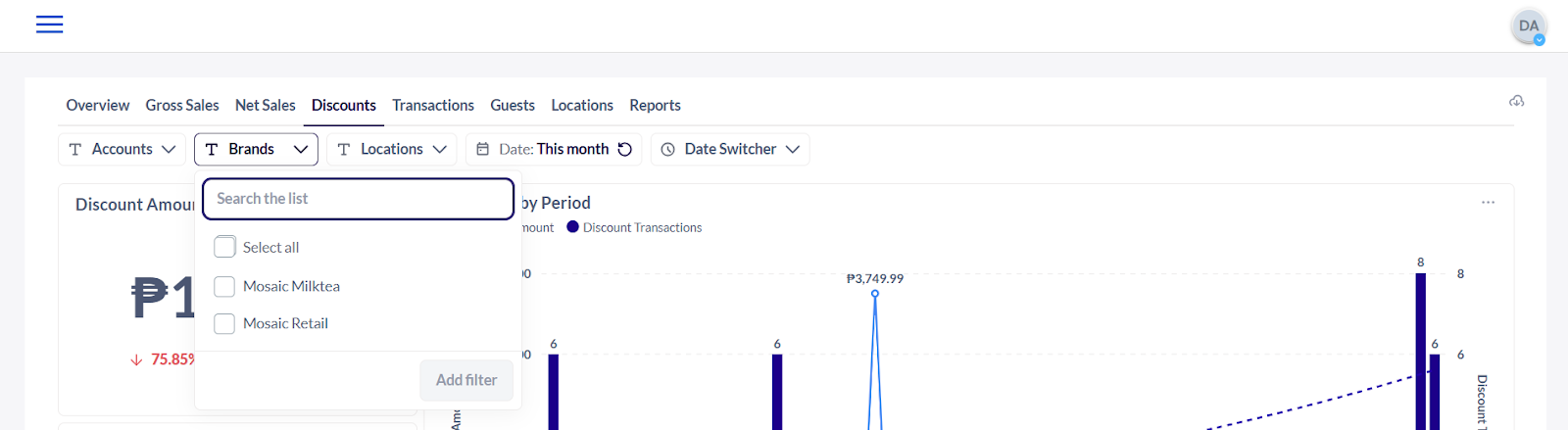
6. The Location Filter shows you the date from the selected branch/location.
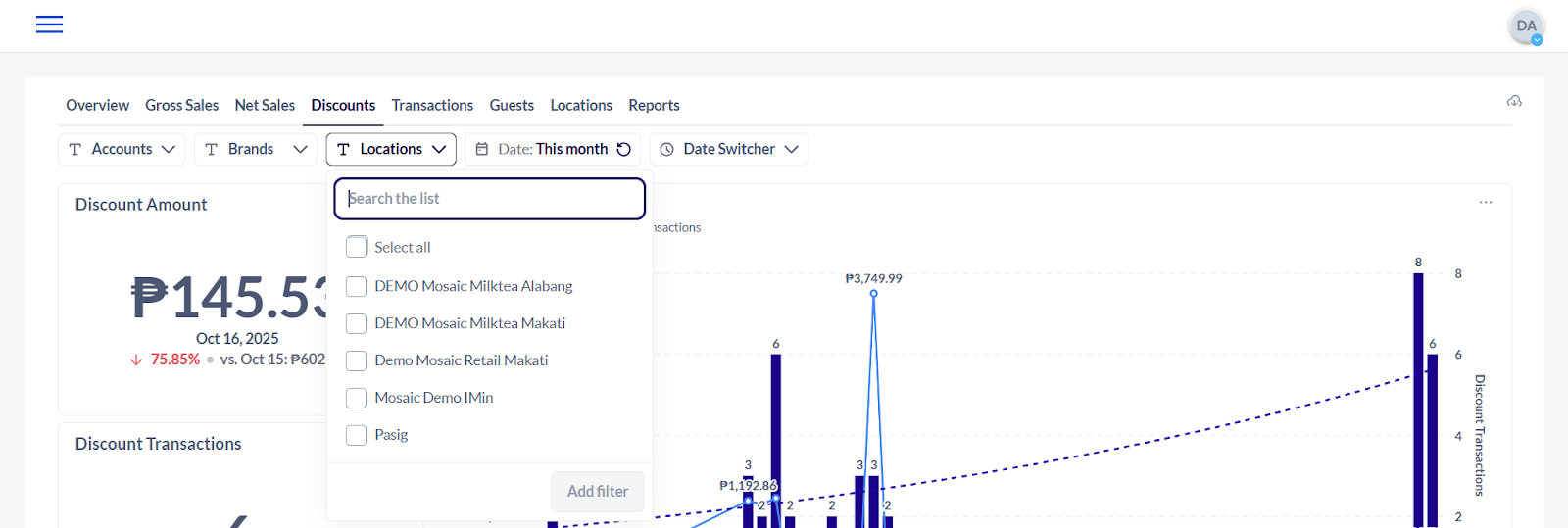
7. The Date Filter lets you adjust the date range of the data that the user would like to generate.
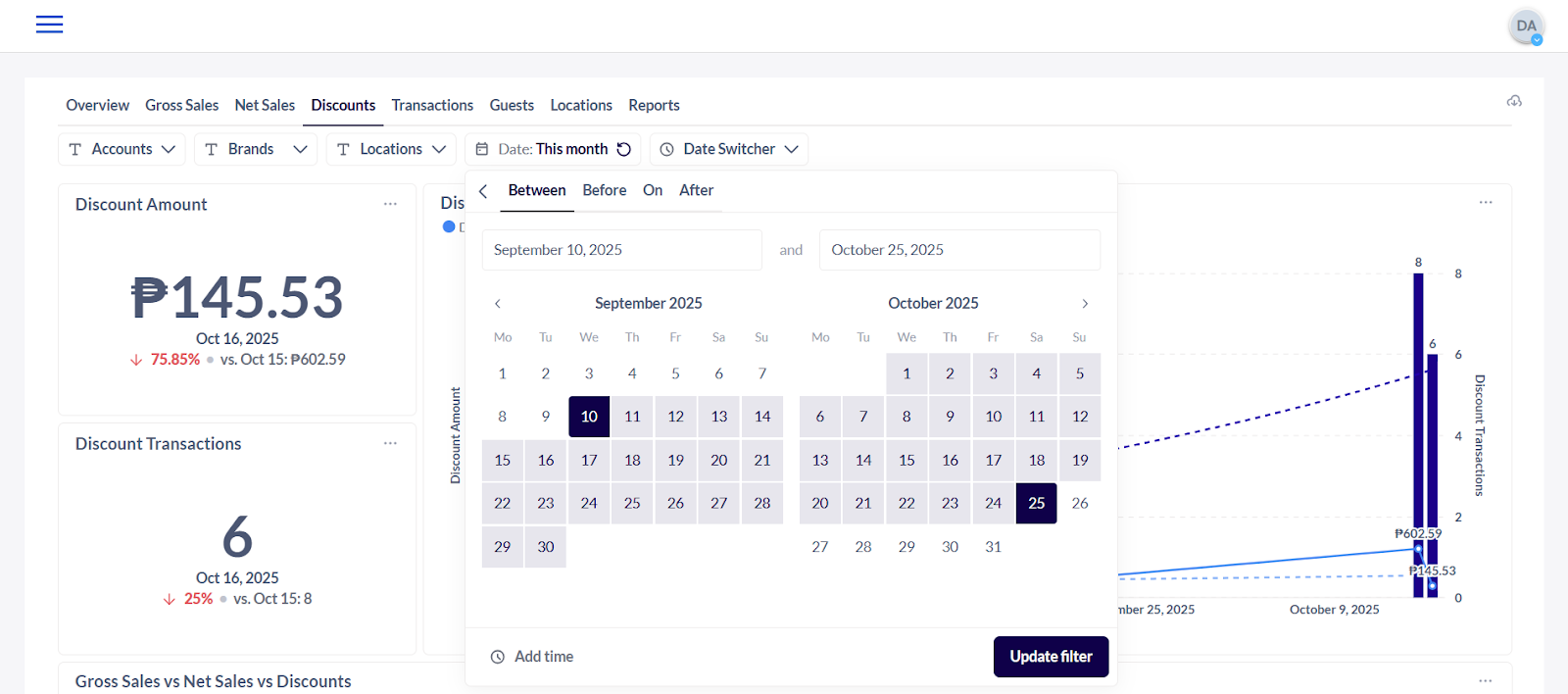
8. The Data Switcher Filter lets you select which frequency or timeline you would like to view the data.
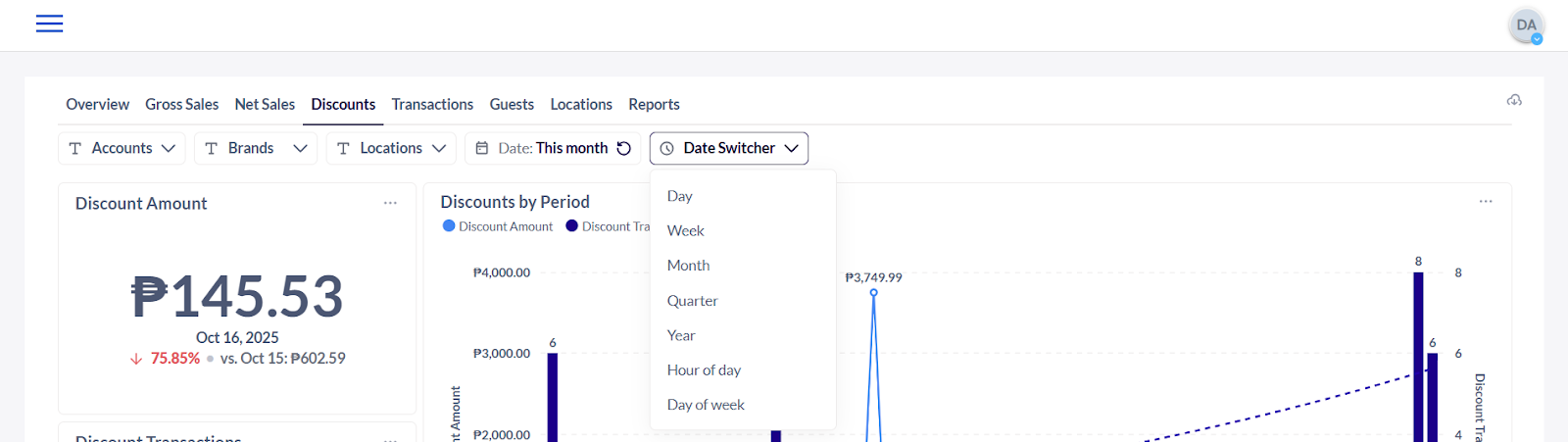
9. Discount Amount - The difference between the original price and the sale price of an item.
10. Discount Transactions - The sale or payment where a price reduction or deduction is applied to the original amount.
11. Discount by Period - The price reduction that applies for a specific time frame (day, week, month) or promotional period.
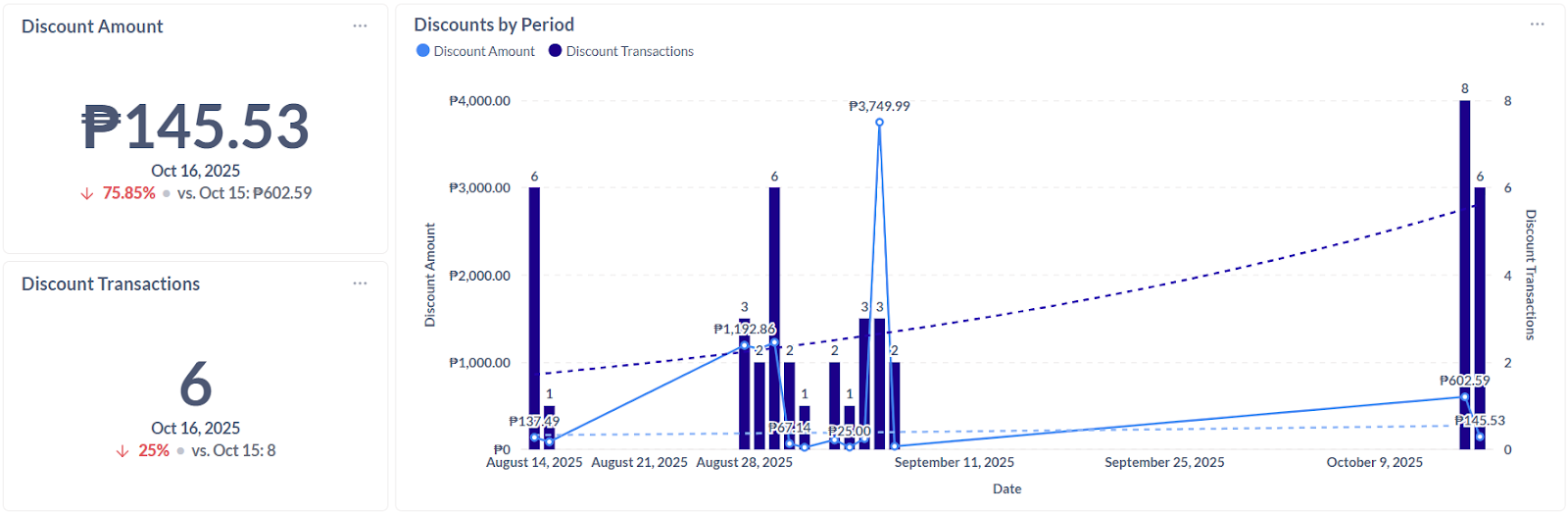
12. Gross Sales vs Net Sales vs Discounts - The gross sales represent total revenue before deductions, while discounts reduce that total, resulting in net sales, the actual earnings after discounts.
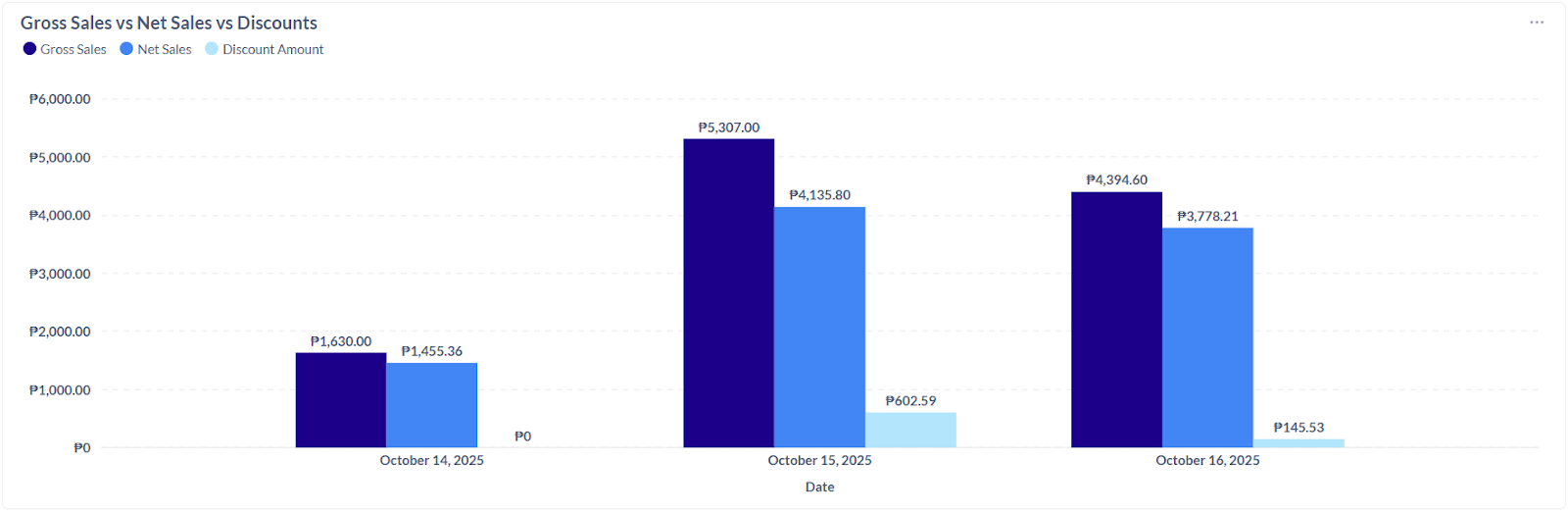
13. Discount Amount by Type - Discount applied on the transaction based on the type of discount created and applied using the Back Office console.
14. Discount Transactions by Type - Number of transactions based on the type of discount created and applied using the Back Office console.
15. Discount by Location - Discount applied based on the store branch or geographic area where the sale occurs.
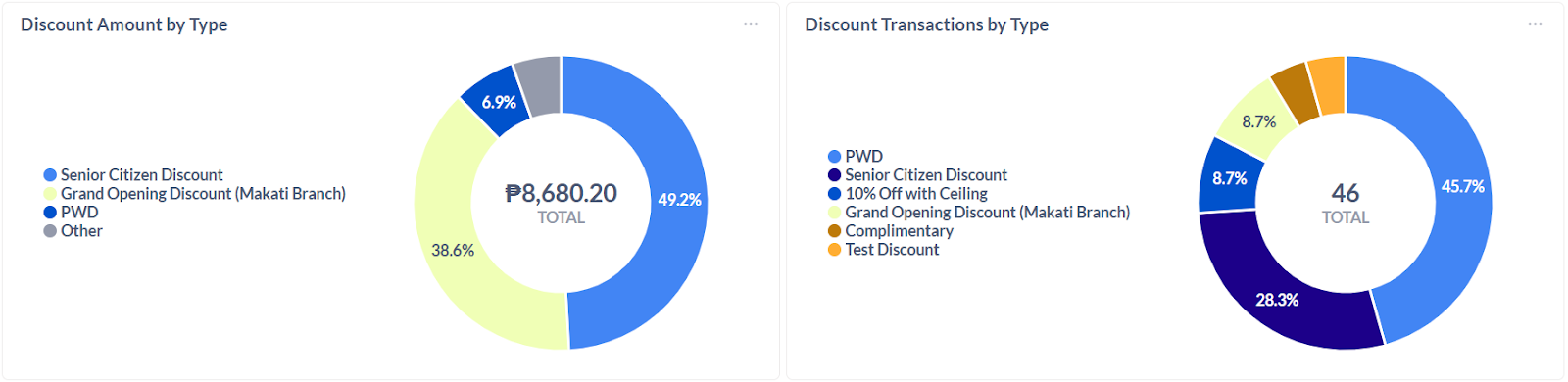

Note: The tables and data may be downloaded by selecting the options icon (3-dots) at the top right corner of each window.
.png?height=120&name=Mosaic%20Full%20Logo%20Blue%20(Transparent).png)