Adding/editing Cash Float Reasons in Mosaic POS Back Office is easy by going to Store Settings > Float Management. This guide will provide users with the steps on how to add/edit reasons.
1. Navigate and login to Mosaic Back Office https://admin.mosaic-pos.com/
2. Click this to display the labels of the buttons.
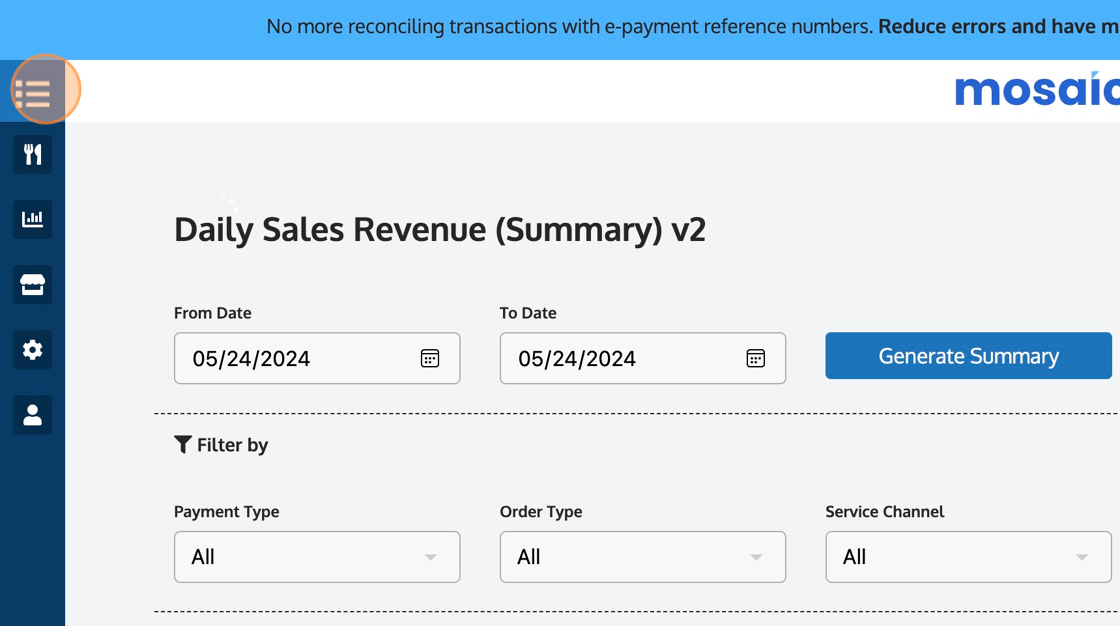
3. Click "Store Settings"
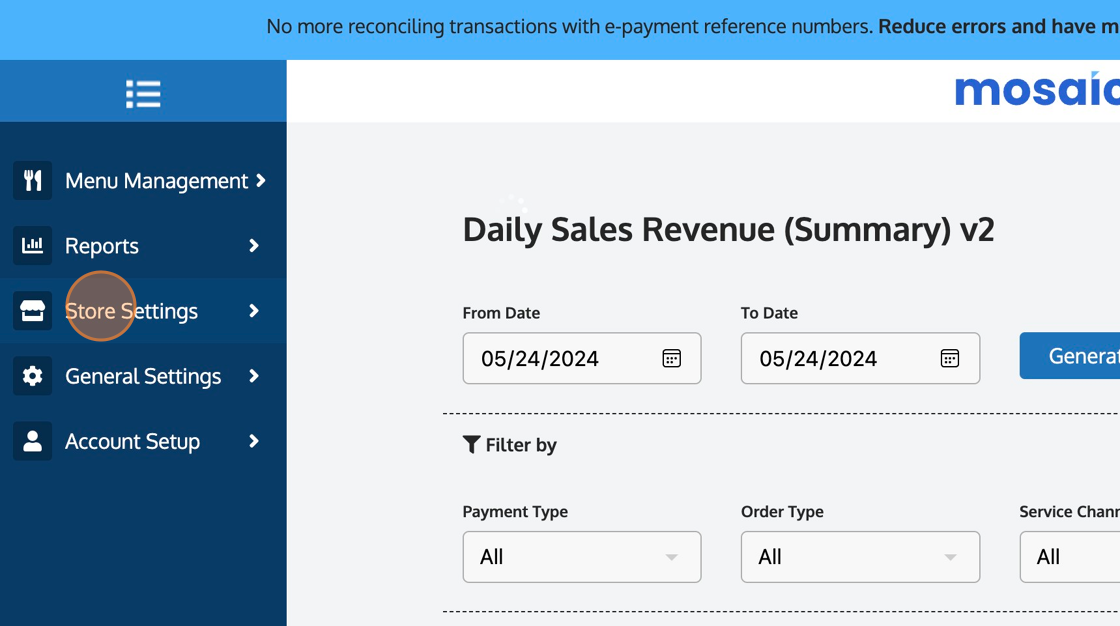
4. Select Float Management.
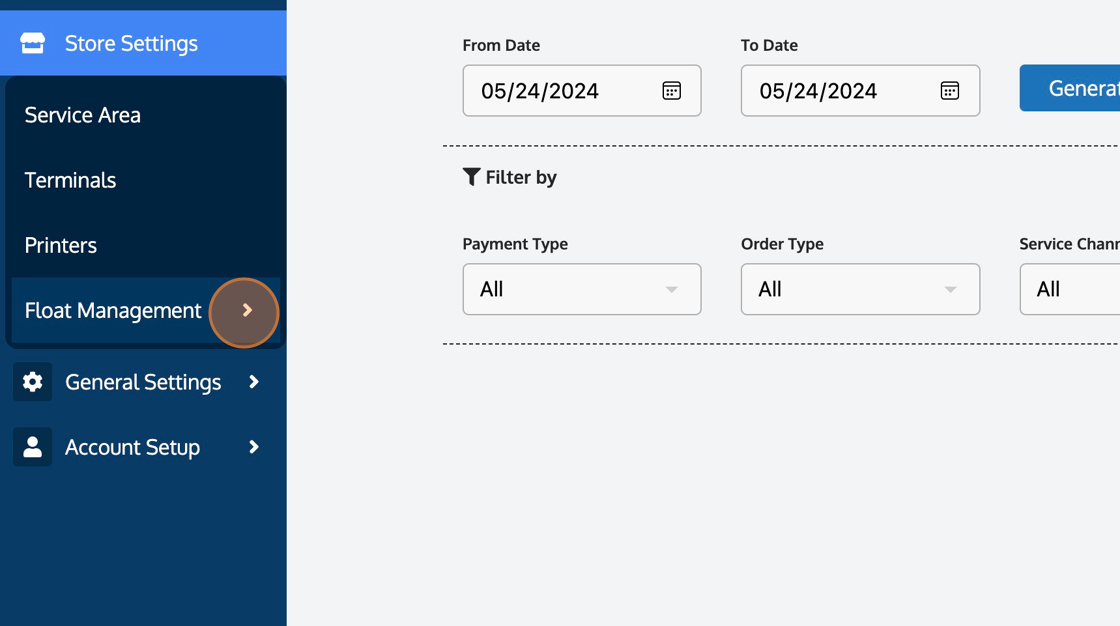
5. Then click "Cash Float Reasons"
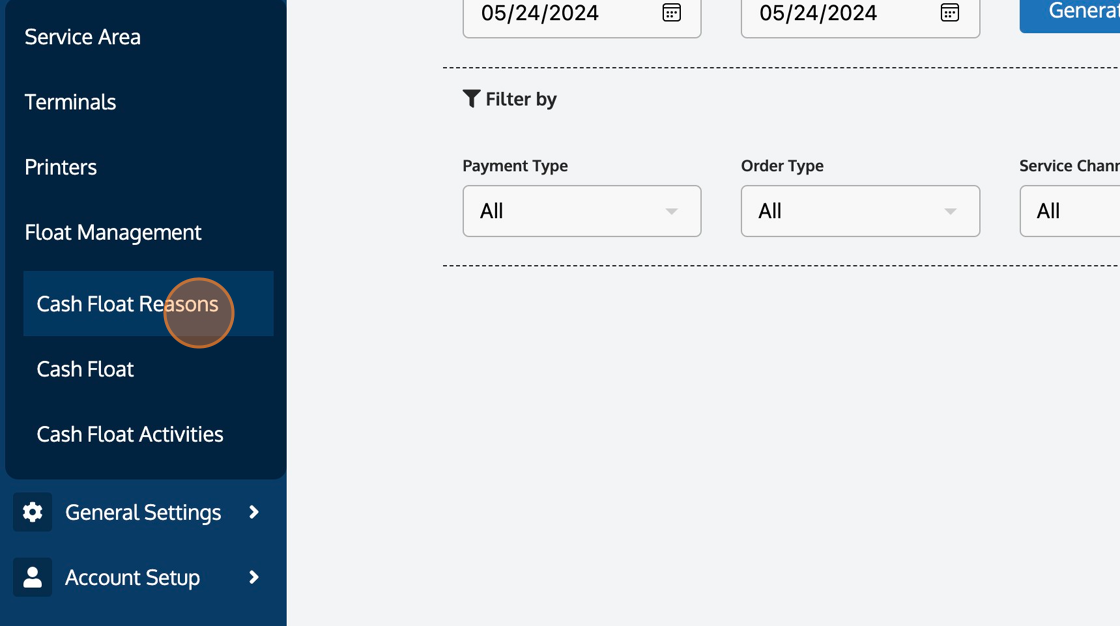
6. If you're going to edit, you may just edit the specific reason. But if you're adding a new reason, go to step #7.
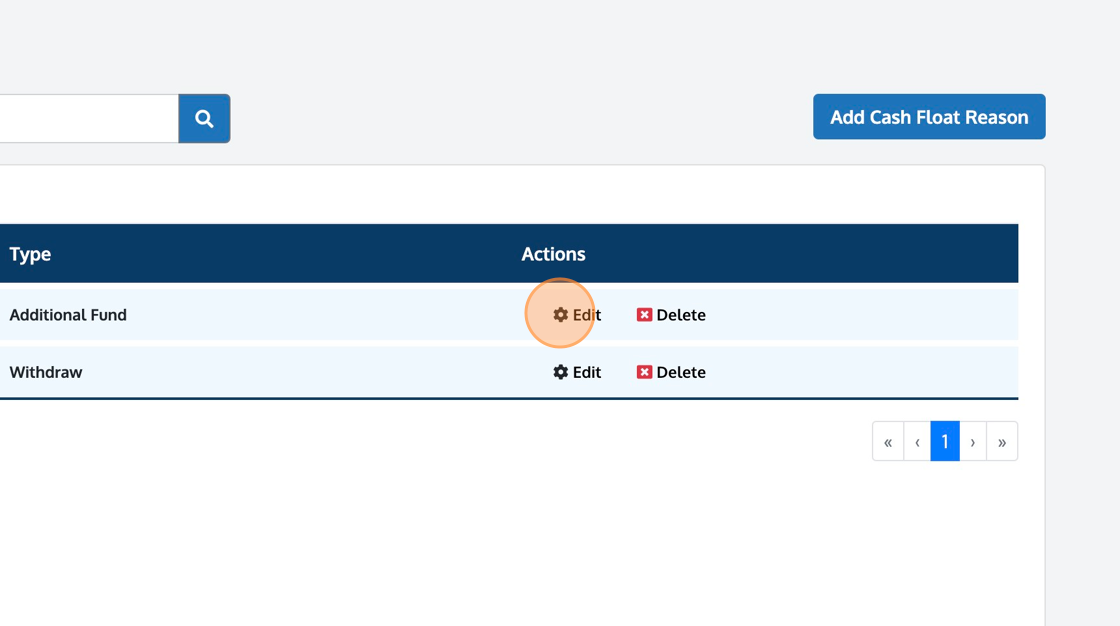
7. Click "Add Cash Float Reason"
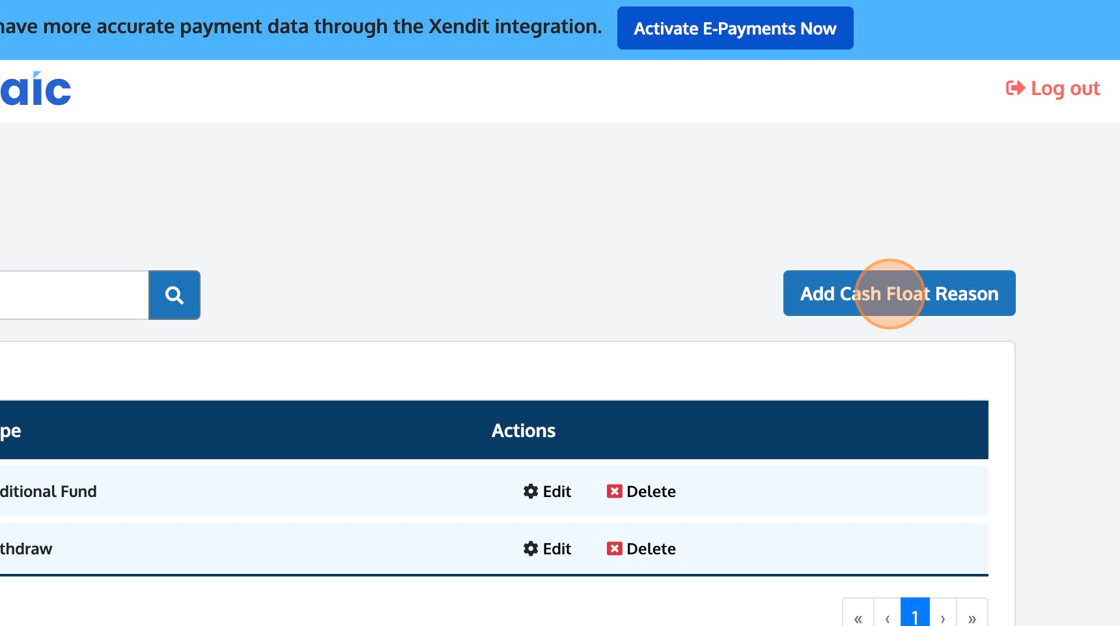
8. Select the Textbox "Float Reason", and enter the Reason you'd like to configure.
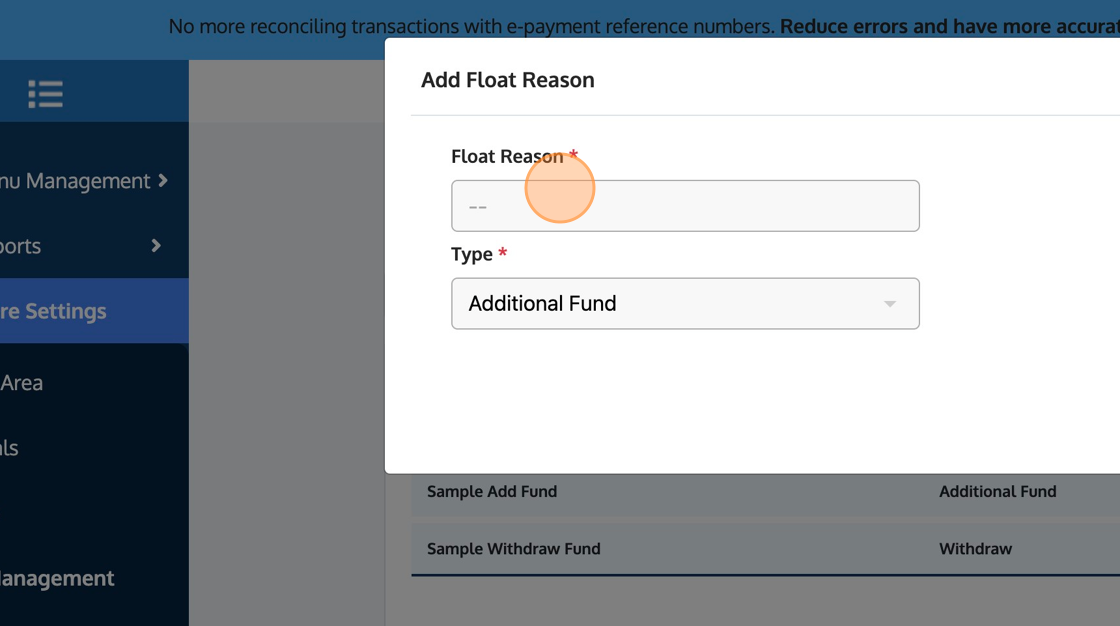
9. In this example we will create "For Small Bills or Change".
10. Choose the Type.
'Additional Funds' refers to a scenario where the cashier adds cash to the cash fund.
'Withdraw' applies to authorized business activities that require using the cash fund for business-related purchases or payments.
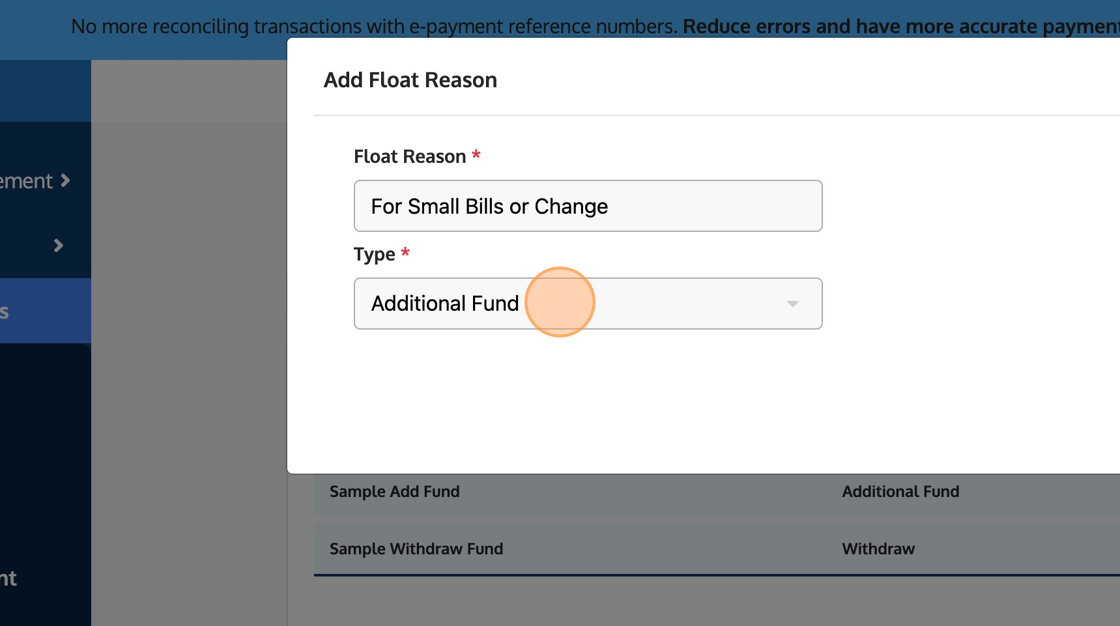
11. Click "Save" when ready.
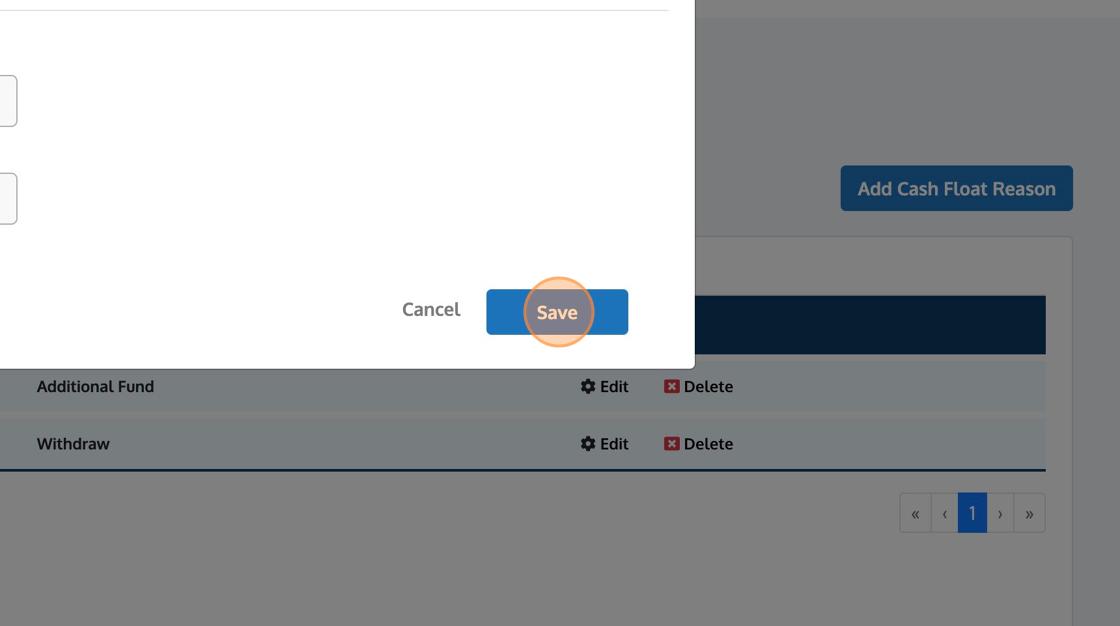
12. Result: you can now see the new reason you've just created in this table.

.png?height=120&name=Mosaic%20Full%20Logo%20Blue%20(Transparent).png)